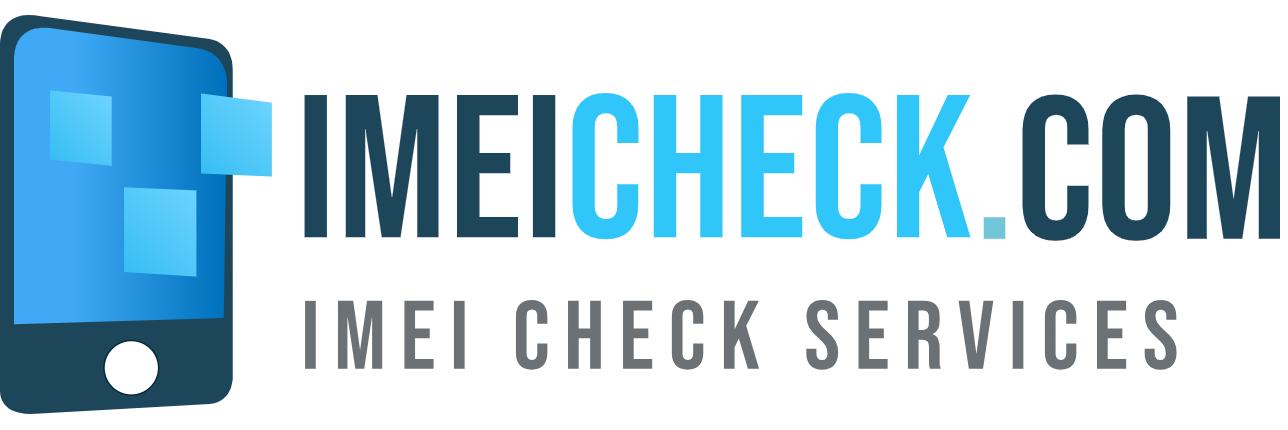Ever wondered if your iPhone is unlocked? Understanding whether your iPhone is locked or unlocked is crucial for several reasons, from switching carriers to selling your device. An unlocked iPhone means it can be used with any carrier’s SIM card. This blog post will guide you through how to check your iPhone’s lock status for free, ensuring you’re fully informed about your device’s capabilities. Here’s how you can check:
1. Through the Settings App
This is the simplest method to check if your iPhone is unlocked, without needing any additional SIM cards or contacting your carrier.
- Step 1: Open the Settings app on your iPhone.
- Step 2: Go to General > About.
- Step 3: Scroll down to the section labeled Carrier Lock or Network. If you see No SIM restrictions, your iPhone is unlocked. If there’s another message, your iPhone might be locked to a carrier.
2. Using IMEICheck.com Free Simlock Status Check by IMEI/SN
IMEICheck.com proudly offers an exclusive, complimentary service that allows users to verify the SIM Lock status (Locked or Unlocked) of their iPhone using the device’s IMEI or Serial Number. Uniquely positioned in the market, IMEICheck.com is the sole website providing this information at no cost.
2.1 Open IMEICheck Simlock Status Check page:
https://imeicheck.com/simlock-iphone
*Dial #06# to Find Your iPhone’s IMEI / Serial
Leave the IMEI2 field blank if your iPhone doesn’t have one.
2.2 Enter IMEI and Serial Number. Then Click “Check” Button.
If it says “Sim-Lock: Unlocked”, your iPhone is unlocked and can be used with any SIM card.
Wondering if your iPhone is locked to a specific carrier? Use Free Apple Carrier Check page: https://IMEICheck.com/iphone-carrier-check
3. Using a SIM Card from Another Carrier
This method involves checking if your iPhone can connect to a different carrier’s network:
- Power off your iPhone.
- Use a SIM card eject tool (or a small paperclip) to open the SIM tray on your iPhone.
- Remove your current SIM card and replace it with one from another carrier.
- Reinsert the tray and turn your iPhone back on.
- Try to make a call or use cellular data. If you can connect, your iPhone is likely unlocked.
Need to Check Multiple iPhones for SIM Lock Status? If you’re in need of bulk checks for Apple SIM Lock status, look no further than IMEICheck.com. Our premium platform accommodates the submission of up to 100,000 IMEIs in a single batch. As the primary source for this service, we assure you the best prices available in the market. Don’t miss out on this efficient and cost-effective solution.
Create your account today and streamline your SIM Lock status checks with ease!
In conclusion, checking if your iPhone is unlocked doesn’t have to be a costly affair. With the tips and tricks provided, you can easily unlock the mystery and enjoy the freedom that comes with an unlocked iPhone. Say goodbye to carrier restrictions and hello to a world of possibilities, all without spending a dime. Happy unlocking!